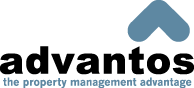- Advantos ERP v7 Online Documentation
- Admin Manual
- Contact Us
Accounts Payable Frequently Asked Questions
|
IntroductionThere are a number of Frequently Asked Questions answered here. In order to view the answer(s) you should click on the question and you will be able to review the answer. Should you have any questions not listed here send us an email and we will review for inclusion. How do I correct an invoice created using the wrong G/L acct#? Access the invoice via Invoice Maintenance program and change the G/L account#(s) desired. Remember, the sum of the G/L account amounts must equal the invoice gross amount. How do I correct an invoice with the wrong amount or description? Access the invoice via Invoice Maintenance program and change the inaccurate amount or description. Remember, the sum of the G/L account amounts must equal the invoice gross amount. How do I correct a check issued for the wrong amount? Void the check, using the Void Check program then reissue the check for the correct invoices. The invoices may need to be reentered or adjusted. How do I correct a check issued to the wrong Vendor? Void the check, using the Void Check program then reissue the check for the correct invoices. The invoices may need to be reentered or adjusted. What do I do if the check is damaged during printing? Destroy the damaged check to aviod duplication. Use the 'Reprint Check' process to reprint the damaged check. Note: no signatures can be printed on a reprinted check unless the System Administrator runs the process. What do I do if the check has not cleared and is stale dated? The check has not cleared the bank account for at least six months. You will have to request a 'stop payment' on the uncleared check then void the check, using the Void Check program. If the payee can be contacted, issue a new check for pick-up, otherwise delete the invoice(s) previously restored to the system, attach the hard copy of the invoices to the A/P Invoice document and file then wait until contacted. How do I issue a prepaid check for an already posted invoice? In order to issue a check for an invoice already on the System you access the Invoice Entry program (menu# 2.2.1), call up the invoice to the screen, then [P]ay the invoice from the form action prompt. You will be prompted to enter a check# and a check date. Checks will not print on a laser printer? Training is available both on site and via phone conferencing. The Advantos Enterprise application has help available on-line and users can access this help by simply entering the help key (a "?"), or pressing the [F10] key, once logged on. The Advantos Enterprise system administrator provides you with a login and a password to gain access to the application. The help provided, when requested, depends on where you are in the application. If you're at a data-entry prompt you get specific help regarding the kind of data allowed by the prompt. For instance, if you're at a date entry prompt and enter a "?", you will see a single line of help at the bottom of your window pane; something like "Please enter the date of birth for this employee.". If you're at a client# entry prompt, or other prompt where available data is limited to data already on the system, and enter a "?", you will see a popup window with all available data in it. At this point you would use the arrow keys to navigate to the desired data then press [Enter] to select this data. If you're at a menu prompt within the application, where a list of options are displayed and the cursor is next to the "Enter Option Number Desired =>" prompt, and you enter a "?", you will see help about the menu option process you'rer at. For instance, if you're at the main menu and enter a "?" you will see general help about the Advantos Enterprise application as a whole, including function key definitions, Address Book, popup window management, [Esc]ape key functionality, navigation techniques, etc. If you were at the Accounts Payable menu and you entered "?1.1" you would get help on the process you'd access if, from the same menu, you selected option# 1 then option#1 at the next menu. In this instance you'd get help on the entire process of maintaining a Vendor file. We have an administrator's help manual, which is good for a system administrator, available on the Internet at: www.advantos.net/help. Each module's help is broken up into sections of: 1) system overview, 2) key operating tasks, 3) end of month processing, 4) example procedures, and 5) frequently asked questions. Training is available either on-site or via telephone conferencing. Most of our clients pay for on-site training of a system administrator and a few other key staff then allow those staff to train all other, and new, employees. |