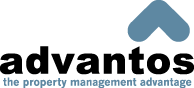Maintain Client Information
This screen allows you to add, view, or maintain client data. This program has two sections of information: 1) primary account information, and 2) property management information. To expand the secondary section, select the expand icon on the blue header bar.
The client SHOULD NOT be deleted through this process. There is a special process designed to clear a client completely from the Advantos ERP database, which includes deleting all subsidiary records from A/R, A/P, P/R, T/R, and G/L. You should only delete a client here if the client has been initially created and it is desired to delete it and start over.
As with other entities (vendors, employees, unit owners, etc) in the application, the client will access the Address Book for name, address, telphone, and other miscellaneous information. Normally, clients don't have an email address associated with them, because it is elsewhere. However, if an email address is here, it will be used for the Work Order "Reply-to:" address for emailed Work Orders.
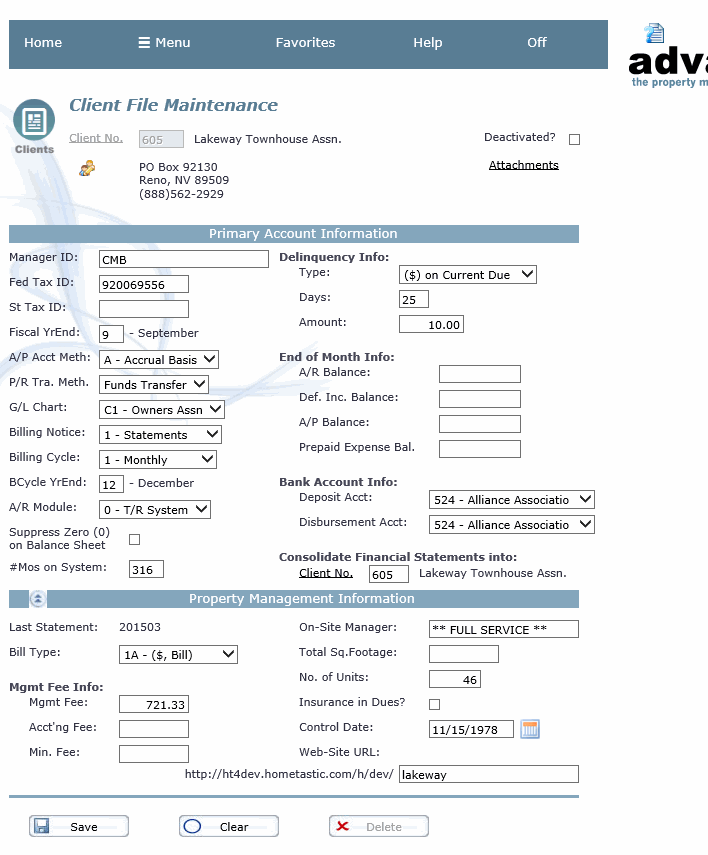
Client No
Enter the client number (up to 4 digits) or click on the Client No link to search the address book. To change any of the name and address information, click on the address book icon.
Deactivated?
If this client should be deactivated, then check this checkbox. The current date will be updated to the client file. In addition, any selection of 'ALL' clients for anything will exclude this client. However, you can run anything for a deactivated client but the client just won't be included when you run something for 'ALL' clients. Note: you must have an administrator's security privilege in order to deactivate a client.
Also remember, if you wish to deactivate a client then all of its bank accounts should be zeroed out because the accounts will not be updated during subsequent EOM updates, nor will the G/L financial statements be updated. Consequently, a client shouldn't be placed in the inactive status unless the bank accounts are cleared out and the financial statements are finalized. This also means that no transactions should be posted to the client.
Attachments
You can link to anything that can be displayed or transported through a web browser. Normally this is a picture, or a document, or something else. Simply identify the "path" for the location of the item to link to and save it. In order to display the attachments the web browser needs to be able to process the URL, whether over the internet or within the local network.
- - Primary Account Information - -
Manager ID
Enter the Logon USER id of that person, within your office, who is authorized to approve payments, purchase orders, etc. You may press [Enter] to copy the displayed data or [del] to clear displayed data and leave this field blank. Any manager not a valid user on the system will have their name displayed in a different color (intensity). This field is used by the A/P system to sort the "Cash Requirements" reports so disbursements can be reviewed and approved before checks are cut. In addition, any work orders or T/R violations require the creator to be this defined manager, or one of the on-site manager(s).
Fed Tax ID
Enter the client's federal tax identification number, assigned by the IRS. For individuals, use a social security number.
St Tax ID
Enter the client's state tax identification number.
Fiscal YrEnd
Enter the month (1-12) of the client's fiscal year end. It is dangerous to alter this value since it will impact the financial statements. If you wish to change the fiscal year end then make sure the financial periods for all modules are in the same month and year. If you change this value while G/L is in a previous period from the other modules then not all accounts will be updated to the new BOM values.
A/P Acct Meth
Use the drop down box to select for Accrual or
P/R Tra. Meth.
If you are using the Payroll module for this client, select the Payroll Transfer method from the drop down box:
- Funds Transfer
- This method processes payroll billbacks from Clients to the Payroll trust account via funds transfer. All financial transactions are handled internally, and the funds are transferred electronically between the accounts. This is the default method.
- A/P Checks
- This method handles all financial transactions internally, however A/P checks need to be printed by the Client making the payroll, and these checks need to be deposited into the Payroll bank account (through the A/R system).
- Client Direct
- This method processes payroll for this Client directly from their bank account. No payroll funds route through the Payroll trust account. All payments, including the paycheck itself are made directly from the Client's bank account.
G/L Type
Use the drop down arrow to select the G/L chart of accounts type for this client.
Billing Notice
This field indicates whether Advantos will generate statements for this client.
Billing Cycle:
This indicates the frequency the units will be billed for this client.
- Monthly - units are invoiced every month.
- Bi-Mthly - units are invoiced on the first month of the billing year and every other month thereafter.
- Quarterly - units are invoiced on the first month of the billing year and every third month thereafter.
- 4th Mthly - units are invoiced on the first month of the billing year and every third month thereafter.
- Semi-Annual- units are invoiced on the first and seventh months of the billing year.
- Annual - units are invoiced annually on the first month of the billing year.
B.Cy YearEnd:
This is used to specify which months will be invoiced if the client is not on a Monthly billing cycle. If this client bills Monthly, this does not apply and will be displayed as 12. For other billing cycles, you have the option of billing on an off-calendar year cycle. The first billing will be prepared on the first month of the biling year. For example, if you invoice quarterly and select 10 (October), the billings months will be November, February, May, and August.
A/R Module
Leave this as 0 - T/R System if this client will use the Tenants Receivable system. If this is a Corporate Receivable client, use the drop down arro to select a - A/R System. This value is used by the the month-end checklists to determine which checklist a client will be printed on.
Suppress Zero (0) on Balance Sheet
Click on the check box to exclude zero balance accounts from this client's balance sheet reports.
#Mos on System
This displays the number of monthly financial periods this client has been on the system. It is automatically set to zero when adding a new record. This field can only be altered by a System Administrator.
Delinquency Info
The following fields allow you to define a delinquency policy for this client. These are used when you Create T/R Delinquent Charges each month.
There are three methods for computing late charges:
| Type | Description | Amount |
|---|---|---|
| Not Defined | Delinquency charges will not be created using the T/R delinquency process. | N/A |
| ($) on Current Amt(s) | A flat dollar fee will be assessed on amount(s) currently due. | The dollar amount of the late fee. |
| (%) on Total Balance | The late fee is computed as a percentage of the total balance due | The percentage rate to be used to compute the fee. |
| (%) on Current Bal | The late fee is computed as a percentage of the current amount(s) due. | The percentage rate to be used to compute the fee. |
You will also need to specify the number of days customers have before they become delinquent and subject to late charges. This will be printed on each statement issued.
Click here for additional information on the Delinquency Process.
End of Month Info
- A/R Balance
- Calculated by the A/R and T/R End of Month update. Used to balance G/L accounts receiveable with the A/R and T/R subsidiary totals.
- Def. Inc. Balance
- Calculated by the A/R and T/R End of Month update. Used to balance G/L deferred income with the A/R and T/R subsidiary totals.
- A/P Balance
- Calculated by the A/P End of Month update. Used to balance G/L accounts payable with the A/P subsidiary totals.
- Prepaid Expense Bal.
- Calculated by the A/P End of Month update. Used to balance G/L prepaid expense with the A/P subsidiary totals.
Bank Account Info
- Deposit Acct
- Select the bank account that all A/R and T/R deposits will be posted to.
- Disbursement Acct
- Select the bank account that all A/P checks and P/R transfers will be posted to.
Consolidate Financial Statements into
This may be used to consolidate financial statement information for several organizations.
- - Property Management Information - -
Last Statement
This displays the T/R processing month of the most recent T/R billing statement processing month that the last T/R billing statement was prepared in. If this field does not have a value in it then there has been no statement prepared during the current billing cycle. This field is always cleared during the T/R EOM process at the end of every billing cycle. This is a non-alterable field.
Bill Type
This is the type of billing that is calculated for this Client by the management company. Type '0A' means that this client is billed based on a percentage of income collected. Type '1A' means that this client is billed a flat dollar amount. A type of either '0B' or '1B' indicates that this client is not automatically billed. Enter 'OK' to clear the field. The contents of the next two fields depends on the value here.
Mgmt Fee--:
This is the amount of the management fee charged this Client by the management company. This value is either a dollar amount or a percentage. The contents of this field will be assessed this Client and assigned the G/L acct# "Mgmt Fee" as assigned in the critical account table.
Acct Fee--:
This is the amount of the accounting fee charged this Client by the management company. This value is either a dollar amount or a percentage. The contents of this field will be assessed this Client and assigned the G/L acct# "Acctg Fee" as assigned in the critical account table.
On-Site Manager
Enter the name of the on-site manager. This person will be used on the A/P Cash Requirements as the recepient of the client's report, which will override the client's primary manager.
Total Sq.Footage
This is the total leasable square footage in the property. This value is usually only used for apartments and office buildings and it can only be a whole number (no fractions).
No. of Units
This is the total number of units in the property.
Insurance in Dues?
Click on this check-box to indicate that property and casualty insurance are included as a part of the monthly primary charges.
Control Date:
This is the date the association transferred control from the Developer. Sometimes the association exists under developer control for quite a while, so this date identifies when the association actually takes over control from the developer.
Web-Site URL:
This is the directory this association uses for Hometastic. Each association has their own directory and is assigned here. The label for this textbox is the defined path for Hometastic to use. This is defined via