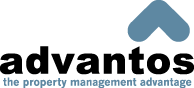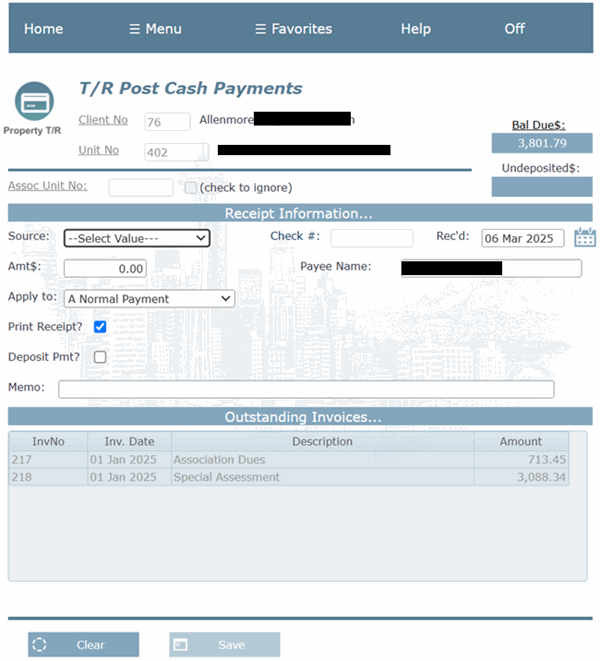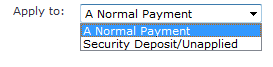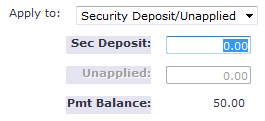- Advantos ERP v7 Online Documentation
- Admin Manual
- Contact Us
Post Payments
|
IntroductionThe purpose of this process is to post payments made, on behalf of residents, to their unit accounts. Receipts can be in a number of different forms: cash, checks, ACH, credit cards and other electronic methods. They can be made to a variety of places: in office, lockbox, 3rd party processors, etc. Most receipts originate outside your office and are delivered to your office. NACHA processing normally originates in your office. Most receipts originating outside your office are deposited by 3rd party processors and are reported to you via a "Remittance" file. This file will be used to import a record of receipts to the Advantos application. Advantos uses a two-step method to record receipts; a receipt is imported (or entered directly) then receipt(s) are deposited. Importation indicates the receipt is available to Advantos and has not yet been recorded as a deposit (nor posted to unit accounts). A deposit records receipts into the Advantos books and bank account(s) and posts these receipts to unit accounts. It is easy to reverse receipts not yet deposited but once deposited, receipts have to be manually reversed for each individual unit. It is wise to separate this process and give staff time to review receipts before they are posted to accounts by depositing them. General NotesPayments (receipts) can be recorded in Advantos Enterprise at any time. The payment will not update the resident account until "deposited", except when a resident manager is making a deposit during the T/R month-end process, or unless the user requests a single receipt be posted to the bank account. If a payment has been recorded through this screen but has not yet been deposited to the unit, a message will appear when you select this unit in another aprocess. Payment "Receipts" can be created and/or printed and given to a resident/owner. This is good for situations where people pay on site or come directly into the main office. It is also valuable for receipting for CASH. A receipt is printed creating a flag in the payment-on-hold preventing anyone, except a System Administrator, from altering the payment through T/R option "Adjust Pre-Deposit Receipts". As a receipt is processed, you can enter a memo note to be printed on the receipt. This memo is not saved in the database, however. Importing ProcessIn today's world payments are mostly electronic. They are sent to lockbox(s), made to 3rd party credit card processors, prepared through NACHA files, and others. In these circumstances a "Remittance" file is provided by these processors to the management company. This "Remittance" file needs to be imported by placing it onto the Advantos secure FTP server in the management company's "eft" directory. When accomplished the Advantos application will recognize the file and allow for depositing that file, which will post the receipts to the books and each unit's account. For walk-in payees and apartment-type properties receipts are processed by a Resident Manager or by a designated person in the main office. These are normally "scanned" by equipment given the management company by the financial institutions. All of these receipts are processed electronically as nobody in the management company's office is making a "physical" deposit. Physical deposits can be made to local financial institutions and Advantos can prepare a physical deposit ticket to be delivered with the payments. Any posting to the moveout unit# will give the user an opportunity to select the regular unit# to associate the transaction with. This is helpful for apartment/office style moveouts where the old unit# balance due needs to be cleared out and moved somewhere. This moveout unit# is where the balance due goes. Direct Recording of a ReceiptAdvantos allows the direct recording of a receipt and the ability to record a single payment as a both an import and a deposit at the same time. In other words you can deposit a single payment which allows you to skip the "Deposit" part of the receipt recording process.
During the entry of payment information, the user has the option to change the name placed on the payment. This is useful if a payment is received from someone other than the responsible resident. The payment can be corrected and/or voided prior to depositing so no decisions need be made here. Also, since postings are held until deposit, payments can be receipted for even though T/R may be in EOM closing. A payment can be allocated to a Security Deposit or to UNAPPLY (or both) if the need should arise.
However, nothing can be applied to UNAPPLY unless a new name is entered in the NAME field and the check box 'Apply to Sec Dep/Unapply' is checked (see screen below). This is typically done on apartment type units, where the person is paying in advance of moving in and you have not yet done a 'MI' on the person making the payment. In that event, you do not want the funds to be applied to any invoices outstanding on the existing unit; rather, you want the funds this person is paying to be posted to UNAPPLY so that you can later determine where you want the funds posted after you have done a 'MI' on this person.
A receipt may be prepared for whoever delivered the payment. If a receipt is issued, a flag is set in the payment so no payment information can be changed. This is important since a written receipt is final and should not be changed. When all the data is entered properly, the OK? prompt needs to be responded to. Normally you have either two possible answers - Yes or No. Yes will update the payment into the hold bucket awaiting a deposit while No cancels the data input and restarts the process. However, here you have a third option: [D]eposit the payment. This will, instead of updating the payment to the hold bucket, deposit each single payment and apply to the customer accounts. Actually, everything the deposit process does this does too, only 1 deposit is created for each payment. Moving Funds between UnitsIt is possible to move funds between units within a client. This can only be done for apartment-type clients and will only work when moving Unapplied amounts. In addition, one must use the "Adjust Accounts" process to accomplish this. In order to accomplish this, use UNAPPLY as the source and enter [M]ove in the Apply to - Inv# field. You have the option of either moving the funds to another [U]nit, within the client, or [R]efund the funds and automatically creating an A/P Invoice. If you move Unapplied to another [U]nit you need to know the unit# ahead of time as the Unit# field does not have a help capability. If the funds are to be [R]efunded, enter the A/P payee information. |