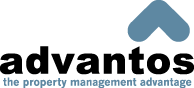- Advantos ERP v7 Online Documentation
- Admin Manual
- Contact Us
Post Budget Data
|
IntroductionThe purpose of this process is to ensure the proper creation and posting of Client budget information. This budget data is used for comparisons to actual financial data on the financial statements. The Budget process is a relatively easy task to perform. First you enter the budget data into the budget spreadsheet with G/L account# data along rows and financial periods (month/year) along columns. Once completed and approved you then transfer the budget data to the monthly G/L statements file. You can enter budget data for any 12 month period into the budget spreadsheet. You can update the G/L transaction file with any 12 months worth of budget data. For example: enter budget data for Jan 95 through Dec 95; enter more budget data for Jan 96 through Dec 96; you now have two years of future budget data (assuming the date is on or before Dec 94). A word of caution: you cannot update prior periods budget data to the financial transaction file unless you have system administrator security. You also cannot update budget data to the finacial transaction file unless you are starting from the beginning of the next fiscal year. You can also use any budgeting tool (Lotus 123, Excel, Access, etc) and download the data into the 'glbudget' file for updating to financial statements.
|